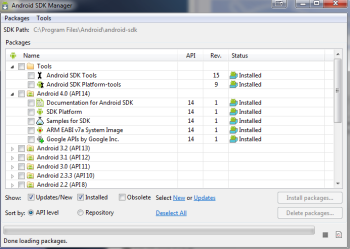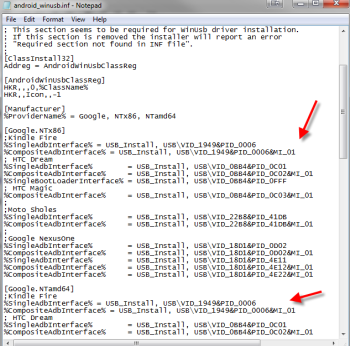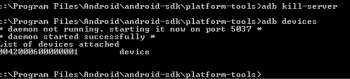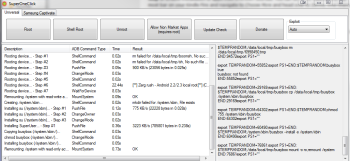|
| Holiday Gifts For Dad. (Credit) Fickr |
HOLIDAY GIFTS FOR DAD
This holiday season, the 7-inch Amazon Kindle Fire looks like the hottest tablet on the market, with Barnes & Noble’s Nook Tablet nipping at its heels. There’s only one problem: These devices are eReaders with benefits, and shouldn’t be considered tablets at all.The Nook Tablet offers the best interactive eReading experience on the market, with a selection of more than 2.5 million books and amazing features such as Read and Record, which lets parents record themselves reading each page of a book so their kids can experience it even when they’re not around. The Kindle Fire isn’t as good of an eReader, but it combines more than 1 million books with access to the company’s extensive video and music stores.
Both devices have a powerful processor, a vibrant 7-inch screens, and long battery life. But having powerful hardware doesn’t make a device a tablet. Flexibility does, the flexibility to customize your experience for content creation and communications, not just media consumption.Because Amazon and Barnes & Noble are focusing on promoting their respective devices’ ecosystem, the Nook and Kindle also have a slew of limitations that prevent them from providing the full tablet computing experience.
- App Selection: Neither tablet supports Google’s Android Market, opting instead to provide their own, smaller selections of custom-approved apps. Amazon claims to have thousands of apps for the Kindle, but strangely doesn’t even make all the apps in its own Android apps store available for its tablet. Barnes & Noble has only 1,000 apps with a few really glaring omissions—Raging Thunder is the only hardcore game. Yes, you can easily side-load apps on the Kindle Fire, and there’s an unsupported hack for doing it on the Nook, but most users don’t want to resort to that.
- Task Switching: Though both tablets have enough processing power to run several apps at the same time and an Android OS that supports true multitasking, their custom UIs make it way too difficult to switch between programs.
On newer versions of Android, there’s a Recent Apps button at the bottom of every screen that lets you see thumbnails of all running programs and choose between them without leaving the app you’re in. On older versions of Android, you can switch between the most recent six apps—open or closed—by long-pressing the home button. In BlackBerry’s good-looking—but rarely used—PlayBook OS, you can swipe up from any page to see a list of window-like cards for every open app.To switch tasks on the Kindle Fire, you have to hit the software-based home button, which isn’t always visible (the keyboard covers over it, for example), go back to the home screen, and then flip through the dizzying carousel interface until you see the icon for the app you left. The Nook is a bit better because it has a physical home button and its home screen has lots of shortcuts instead of the carousel, but you still have to go home to get anywhere.- Little Room for Customization: A true tablet is like Burger King; it lets you have it your way. With regular Android, you can rearrange your shortcuts on your various home screens, change your wallpaper, and add a slew of widgets. You can also install third-party app launchers such as ADW, an app that allows you to choose from any of 150 custom themes. The Kindle Fire offers none of these conveniences. In its defense, the Nook does allow you to change its wallpaper and to add shortcuts to its three home screens. However, you can’t drag these shortcuts around, can’t add widgets, and can’t install a launcher.
- No Alternate Keyboards/Keyboard Docks: Most serious tablet users have a virtual keyboard they prefer to the stock Android keyboard. All real Android tablets support the install of third-party keyboards, and many even come with alternate keyboard options such as Swype. There’s no way to switch keyboards on either the Fire or the Nook, and neither one offers a keyboard dock for serious data entry.
- Lame E-mail Clients: Neither eReading tablet comes with Google’s Gmail app, and their built-in e-mail apps offer the minimum functionality you’d expect. Neither the Fire or Nook Tablet supports Exchange natively, though you can download TouchDown, which adds Exchange features.
- No Third-Party Browsers Allowed: There’s a reason why neither Amazon nor Barnes & Noble offers Firefox, Opera, Dolphin, or any of the host of superior third-party browsers available in the Android Market. They want you to focus on store-bought content, not on surfing the web. The Fire’s Silk Browser was supposed to revolutionize mobile browsing by using the power of the cloud, but on our tests, it was slow and crashed frequently. The Nook’s stripped-down browser is reasonably quick, but doesn’t offer tabs or any special features. At least the Fire offers tabs.
Amazon offers no less than three different browsers in its general-purpose Android market, but it doesn’t make these available for the Fire. How come?- No Cameras: If you’re one of those people who says, “I don’t plan to take photos with my tablet so I don’t need a camera on it,” I’m right there with you—up until the part where you say, “I don’t need a camera,” because cameras aren’t just for photography anymore. You need a back-facing camera to use augmented-reality apps such as Google Goggles to get information about objects, to scan QR codes or barcodes on products, to translate foreign text with Google Translate, and to scan receipts for work. Neither of these tablets offers a front-facing camera to make video calls, a concession likely made to get to such low prices.
- Few Chat/VoIP Options: You can’t get Gtalk going on either the Nook or the Kindle, and we couldn’t even find a working chat app for Nook. Forget about any kind of voice chat on the Kindle Fire, because it has no microphone. The Nook Tablet actually has a microphone, but at least for now you can’t get any VoIP apps in its app store. No Fring, ooVoo, Qik, or Skype here.
- Limited Storage: Barnes & Noble’s Nook has plenty of storage for things you buy from the Nook Store—about 12GB free for that. However, if you want to bring your own media files, you have a paltry 1GB free, though you can add a microSD card. When all is said and done, the Kindle Fire only has about 5GB and no microSD slot for expansion. Try fitting your extensive music collection, your giant powerpoints for work, or your HD home movies in that space! There’s a reason why the Fire relies so heavily on the cloud, but that only helps when you’re within Wi-Fi range.
There’s nothing wrong with accepting these trade-offs if your only goal is reading books and magazines, watching movies, listening to music, checking your favorite sites, and maybe a little casual gaming. But the minute you turn to content creation, you need a different class of device, one that justifiably costs more. The Kindle Fire and Nook Tablet are good values, but they’re not true tablets.
View the original article hereWith the Kindle Fire being an Amazon product, and the availability of fresh content every day, I recommend the Kindle Fire. It's the perfect holiday gift for someone; clients, employees, coworkers, men, teachers, boyfriend, kids, women, mom, and dad. There's just so many things you can do with the Kindle Fire, with all of the apps and the freedom,; you can't beat it!
Why go through the congested traffic, you buy the Kindle Fire Here

Like This on Facebook
Follow on twitter @sidepad
Click the "+1"




 A further peculiarity is that the Kindle reader's guided panel view (see at right) only zooms each panel by a percentage of the original (roughly 150% or so), rather than expanding to fill the available screen from edge to edge like all the current comic apps do (including Comixology's Kindle Fire app, which I'll get to in a minute). And as you can see it does so over a dimmed out view of the full page image. I can see artistic reasons for doing this, the main one being controlled and consistent resizing of the artwork: smaller panels zoomed to full screen width can pixelate and become fuzzy with extreme expansion. And this points out the other major reason for restricting zoom, which is that it allows the use of smaller, more compressed images in what is already an extremely large file for an ebook even at these smaller image sizes (Vendetta is 87.8 Mb and Sandman 79.4).
A further peculiarity is that the Kindle reader's guided panel view (see at right) only zooms each panel by a percentage of the original (roughly 150% or so), rather than expanding to fill the available screen from edge to edge like all the current comic apps do (including Comixology's Kindle Fire app, which I'll get to in a minute). And as you can see it does so over a dimmed out view of the full page image. I can see artistic reasons for doing this, the main one being controlled and consistent resizing of the artwork: smaller panels zoomed to full screen width can pixelate and become fuzzy with extreme expansion. And this points out the other major reason for restricting zoom, which is that it allows the use of smaller, more compressed images in what is already an extremely large file for an ebook even at these smaller image sizes (Vendetta is 87.8 Mb and Sandman 79.4). 
 In Comixology - and every other comic app I have installed on my iPad 2, including Marvel, DC, and Dark Horse - there are additional menu features available for their graphic novels that the Kindle reader doesn't have, such as choices for page transitions, letterboxing (blacking out the white space at the top and bottom), and showing full pages on entering and/or exiting a new or completed page, on top of which there is built in metadata and in-app storefronts and content management. You can also generally browse through a comic in grid view (though not always), seeing an overview of the page sequence in thumbnail form, a function which serves as the graphic novel equivalent of a table of contents.
In Comixology - and every other comic app I have installed on my iPad 2, including Marvel, DC, and Dark Horse - there are additional menu features available for their graphic novels that the Kindle reader doesn't have, such as choices for page transitions, letterboxing (blacking out the white space at the top and bottom), and showing full pages on entering and/or exiting a new or completed page, on top of which there is built in metadata and in-app storefronts and content management. You can also generally browse through a comic in grid view (though not always), seeing an overview of the page sequence in thumbnail form, a function which serves as the graphic novel equivalent of a table of contents.  Of course, an app is an entirely different creature than an ebook reader, which by its very nature is a much more simplified affair, designed (until now) primarily to accommodate the most basic requirements of text-based files, whereas apps can be as complex as its programmers need it to be (and their creativity and budget allows). Whoever devised the guided panel view was in my mind a deviously clever genius, and I take my hat off to them and hope they somehow find their way into a job in ebook formatting and code development.
Of course, an app is an entirely different creature than an ebook reader, which by its very nature is a much more simplified affair, designed (until now) primarily to accommodate the most basic requirements of text-based files, whereas apps can be as complex as its programmers need it to be (and their creativity and budget allows). Whoever devised the guided panel view was in my mind a deviously clever genius, and I take my hat off to them and hope they somehow find their way into a job in ebook formatting and code development.  Still, that being said, even a PDF viewed in the Kindle Fire's reader loads in lightning fast when compared to the KF8 comics I just bought. On top of which they also allow for both orientation and zoom, as you can see from these two images of the Ring Saga pdf test file that I sideloaded into the Kindle Fire's document folder. Viewing a page in vertical orientation shows the full page by default, whereas rotating horizontally auto-zooms the page to fit the screen width, allowing for scrolling down the page and easier reading of the embedded text at a larger size. Unfortunately, of course, none of more advanced features found in the comic apps are available when viewing PDFs, nor are any of the standard text functions active, such as highlighting, built-in dictionaries, and the like, which is a common failing of this format.
Still, that being said, even a PDF viewed in the Kindle Fire's reader loads in lightning fast when compared to the KF8 comics I just bought. On top of which they also allow for both orientation and zoom, as you can see from these two images of the Ring Saga pdf test file that I sideloaded into the Kindle Fire's document folder. Viewing a page in vertical orientation shows the full page by default, whereas rotating horizontally auto-zooms the page to fit the screen width, allowing for scrolling down the page and easier reading of the embedded text at a larger size. Unfortunately, of course, none of more advanced features found in the comic apps are available when viewing PDFs, nor are any of the standard text functions active, such as highlighting, built-in dictionaries, and the like, which is a common failing of this format.  This is hardly an ideal situation for those of us attempting to create full color content. While the technology is finally beginning to reach the realm of possibility, we're not there yet. Still, it's a start. Even with its limitations, this is a major advance for the Kindle reader, from black and white text with grayscale images only weeks ago to full color guided view graphic novels today (albeit clunky ones). Bold steps are being taken, and a lot of brilliant minds are hard at work, focused on this very problem. Another two years down the road and this will all be academic, I suppose. But for now it's really a major pain in my posterior.
This is hardly an ideal situation for those of us attempting to create full color content. While the technology is finally beginning to reach the realm of possibility, we're not there yet. Still, it's a start. Even with its limitations, this is a major advance for the Kindle reader, from black and white text with grayscale images only weeks ago to full color guided view graphic novels today (albeit clunky ones). Bold steps are being taken, and a lot of brilliant minds are hard at work, focused on this very problem. Another two years down the road and this will all be academic, I suppose. But for now it's really a major pain in my posterior.